A Step-by-Step System to Meal Plan Like A Wizard

Editor’s Note: While I'm busy putting the final touches on my podcast (launching NEXT WEEK!) this is an EPIC guest post from Deron Bos, professional organiser and Apple Coach at Bos Organization. Enjoy!
------
Look, I’m a dude and yes, I’m a professional organizer and Apple coach, but I’m not Felix Unger. Meal planning did not look like an immediate utopia for me, but when I commit to it, these are the benefits:
- Grocery shopping ceases to be the game of “What new frozen meals are available?” and instead becomes intentional and focused: a lot more fresh produce, grains, and beans end up in the cart on meal planned trips. (Okay, yes, the sea salt potato chips still to manage to jump in there on these trips, but they are the sirens of the healthy grocery ocean!)
- At 5pm, I’m excited to start cooking rather than shovelling a bowl of chips and a jar of salsa in my mouth and hoping for the best.
- Learning meals by repeating gives me confidence in the kitchen. Confidence in the kitchen begets more cooking. Cooking almost anything almost always beats eating too much pre-prepared processed food.
- If I’m all set up to cook specific meals through the week, I start to really enjoy cooking. It feels fun, it feels creative, which is how you want it to feel, not like you’re taming your stomach.
Healthy, fun, confidence boosting, it has it all – just needs a bit of work at the beginning.
A workflow for geeks, a workflow for everyone
Brooke has already shown you how to meal plan with a paper and pen, so today I’d like to show you how to do it digitally. There’s some real pluses about working with this stuff in pixels rather than ink:
- Grocery lists! Throw a few recipes into the meal plan and the app spits out a list: easy peasy.
- Easy capture: the internet is ripping at the seams with recipes, a digital app allows you to collect them quickly and in a much more compact way than a counter full of cookbooks or a bursting binder.
- Easy to repeat menus: as we’ll discuss in a moment, repetition is a good thing in meal planning and once you find a rhythm to this thing, you’ll be able to repeat weeks that work no problem in the digital realm.
- Access anywhere: aka, once you set this up, if you need to throw together a meal plan in 5 minutes in the store parking lot: you can do it.
I’ll be talking about how I use Paprika, an app voted by The Sweet Setup as The Best Recipe Manager for the iPhone, iPad, and Mac but the basics of my workflow could translate to other recipe software and even the pen and paper. As Brooke says, “You can do something. We can do something. It doesn’t need to be all or nothing.”
Note: I’ve also created a 10 minute bonus video of this process that will show you exactly how I do my week’s meal planning with Paprika.
First Step: theming
Theme that week: This is without doubt the meal planning hack that’s helped me the most. Brooke highlights it in her “M is for Meal Planning” post and the format for my own is heavily inspired by her simple living colleague Tsh Oxenreider’s spring plan. And surprise! this is the one part that I do on paper. Here’s what it looked like for Winter:

This works so well because it helps you avoid decision fatigue right at the beginning, instantly brings variety to your meal plan, and ensures a regular place for your favorites. Want to have curry every week this season? So do I, so it’s my Wednesday theme.
The delightful dozen: You’ll notice on my plan that Saturdays are reserved for “something new” but the rest of the days are cuisine category and “something easy.” Within those cuisines I put a lot of tested favorites, recipes within those categories that I’ve grown to love after making them multiple times. This is the delightful dozen. I’d recommend coming up with your own 12 or so staples and audition new up and comers once or twice a week.
Step two: capturing
This won’t always be step two, because if you’re using Paprika for the first time, you’ll want it fill it with some options the first time and after your first successful week you’ll continue to fill as needed. But I wanted to share it with you after going over the theming step, because it’ll help to have those decided before beginning the captures.
Also, while I’m presenting a number of different ways to gather recipes, my advice: go slow on the collecting. Pick stuff that’s simple, that you can image cooking at 6pm after a long day. And if you make something and it’s just “meh” – you have my permission to delete that recipe and move on.
Paprika’s browser: There’s a web browser built right into Paprika and it makes it super easy to capture online recipes right there.
In most instances you can just hit the blue “save recipe” button and “poof!” you’ll instantly add it to your collection like a fourth year Hogwarts student.
On sites where Paprika can’t figure out the formatting, it’s still pretty quick you just highlight the different parts of the recipe (title, ingredients, directions, etc.), click the corresponding button at the bottom, and keep pulling together all the elements till you have the full recipe.
Here’s a shot of capturing Brooke’s Slow Kitchen Lentil and Vegetable Chili for later. (Mmmm…chili).

I feature steps like this one in my video too, so you can see them in action.
Copying and pasting from documents, eBooks or PDFs: Any recipes that you already have in digital text format are simple to add into Paprika by just doing a bit of copying and pasting. A lot of my cookbooks these days are in Kindle format, which thankfully supports copying and pasting – although it will always bring over the author and title metadata with each paste. This is easy to delete of course, just paste, delete and you’re on your way.
Room at the party for books made out of paper: Don’t worry, I heard you saying that you don’t want to leave the old school books behind and no fretting needed, there’s some great options for the traditionalists out there:
- Just go to the recipe tab in Paprika, hit the “+” button to start a new recipe and transcribe it like Hemingway with your fingers and the keyboard.
- To up your geek game: use a scanning app on your smartphone (for iOS I like: Genius Scan), convert that recipe into a PDF or other text document and then copy and paste away.
Bonus idea: Create a super index with your Eat Your Books
One of the advantages of working from the web is that when you sit down to do your planning and you see that Tuesday night is themed as “soup or stew” you can just search soup or stew at your favorite site and be hit with numerous options. (Sometimes too many, alas.)
But what about the books you invested in, you don’t want to leave them behind, right? Why keep them around if not to use them?
Well someone came up with a brilliant idea with the web app Eat Your Books. At its simplest: you add books that you own into your virtual bookshelf by entering the ISBN, author, or title and then you can go to it and type in “stew” and it will list all the stew recipes that exist in your physical or eBooks. A super powered index! Use it for good, if it seems too overwhelming, you can also adopt a Julie & Julia approach and cook your way day by day through a single text.

Third Step: Scheduling
Check your day to day calendar: That date night on Friday with your spouse might mean you just want to leave some mac and cheese for the babysitter. Having your friends over on Sunday for a potluck may mean you’re just making Slow Kitchen’s Packed Salsa instead of a whole meal. Looking at the events of the week will allow you to build the plan accordingly.
Now your meal calendar: This is where theming really helps me knock out a plan in minutes. I just go to the Meals tab in Paprika (it has a calendar icon) and drag and drop in meals from my collection.
It looks like this:

Final Step: creating a list
Again, the ease of this step in a recipe manager like Paprika may be the biggest benefit of going digital.
It works like this: once I have my plan in Paprika’s calendar I hit the share button at the top of the left, select “add to grocery list” and then “entire week” and a box comes up listing all the ingredients. I review this list, removing anything that I already have (like pantry staples like salt and spices). Looks like this:

Once I’m satisfied it, I click “done” and it’s all added to the “Groceries” tab like this:

Paprika has its own sync engine so the exact list that I create on the Mac app will be available to me in the iPhone app as well. (Turns out it’s easier to walk around the store with a phone than an open MacBook Pro. I learn these things the hard way and then pass on the knowledge to you.)
So, quick review, just four steps needed to completely transform your week:
- Theme
- Capture
- Schedule.
- Create a list.
For me bringing this process to the digital space has netted me more important cocktail/unicorn/satisfied tummy time than ever before so I’ve produced a free video showing you my exact process.
I’ll show you everything we covered today: capturing with the in-app browser, copying and pasting from other sources, simple scheduling with the calendar, easy list making, and more.
For access to that free video, click here.
Deron Bos is a professional organizer and Apple coach that teaches folks how to remove physical and digital clutter from their lives and organize what remains so they can enjoy the good stuff whether it be an Old-Fashioned or unicorns. Grab his free video here.